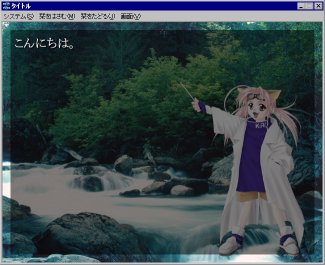The color key is the one that marks the part that should become transparent with one specific color, and the colored part becomes transparent.
This is different for different image formats, like in the case of full-colored and the case of 256 colors and 16 colors.
In the case of full-colors, a 「Transparent(No Color)」 part is painted as the Color Key. Magenta - (r,g,b)=(255,0,255) is commonly used and True Green - (r,g,b)=(0,255,0) is a color that is never used.
But then, what if you want to express Green and Magenta? It is possible, but KAG treats it as a different color; (r,g,b)=(254,0,255) and (r,g,b)=(0,254,0).
In the 256 color image and 16 color image, one of the palette indexused is 「Transparent shade」. The part painted out with this palette index becomes transparent.

Examples of colors
This is different for different image formats, like in the case of full-colored and the case of 256 colors and 16 colors.
In the case of full-colors, a 「Transparent(No Color)」 part is painted as the Color Key. Magenta - (r,g,b)=(255,0,255) is commonly used and True Green - (r,g,b)=(0,255,0) is a color that is never used.
But then, what if you want to express Green and Magenta? It is possible, but KAG treats it as a different color; (r,g,b)=(254,0,255) and (r,g,b)=(0,254,0).
In the 256 color image and 16 color image, one of the palette indexused is 「Transparent shade」. The part painted out with this palette index becomes transparent.
Note
There are softwares that can specify the Transparent shade (color key) when saving it, and the image format with such softwares can be exported in the PNG format.Examples of colors