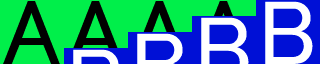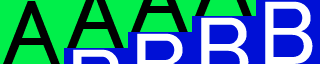A universal transition is a generic transition change, and so-called "Screen-switching effects" can be freely made.
To use it, a Rule image is needed for the transition, which is a gray-scale image. If it's size is smaller than that of the layer image that wants to do the transition, then it is automatically spread over regularly and used. The transition defines this image as it's "Rule" to go about doing the transition.
The attributes time (time to do the transition) and vague ((vague area value)) are needed for the Universal transition.
This explains it.
Please look at the following images:



Before Transition. After Transition. Rule Image
Thus, it is assumed that it changes from image A to image B. Moreover, in universal transition, the rule image graduates from the black to white(In this case, from top to bottom).
Well, the transition progresses like this when vague (vague area value) is set to 1. For convenience, we have shown the transition side-by-side, but it is displayed in the same place as it is continuously in practice.
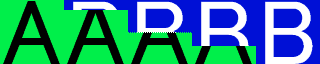
At vague=1
In other words, it gradually replaces the image of B from the black parts in the rule image towards the white points.
Let's have vague = 64:
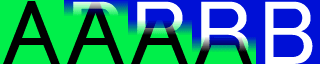
At vague=64
This time, the boundary of the image of A and the image of B has grown dim. Thus, increasing the value of vague, in the transition, neither A nor B image increase. You can specify a numerical value of 1 or more in vague.
The transition can be freely done to the rule image by specifying not only a simple gradiants, but also various patterns in this way.
In Kirikiri download page(http://kikyou.info/tvp/), you can find more than 20 types of rule images in the 「Transition library」, which are available for public use.
To use it, a Rule image is needed for the transition, which is a gray-scale image. If it's size is smaller than that of the layer image that wants to do the transition, then it is automatically spread over regularly and used. The transition defines this image as it's "Rule" to go about doing the transition.
The attributes time (time to do the transition) and vague ((vague area value)) are needed for the Universal transition.
This explains it.
Please look at the following images:



Before Transition. After Transition. Rule Image
Thus, it is assumed that it changes from image A to image B. Moreover, in universal transition, the rule image graduates from the black to white(In this case, from top to bottom).
Well, the transition progresses like this when vague (vague area value) is set to 1. For convenience, we have shown the transition side-by-side, but it is displayed in the same place as it is continuously in practice.
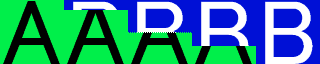
At vague=1
In other words, it gradually replaces the image of B from the black parts in the rule image towards the white points.
Let's have vague = 64:
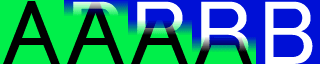
At vague=64
This time, the boundary of the image of A and the image of B has grown dim. Thus, increasing the value of vague, in the transition, neither A nor B image increase. You can specify a numerical value of 1 or more in vague.
The transition can be freely done to the rule image by specifying not only a simple gradiants, but also various patterns in this way.
In Kirikiri download page(http://kikyou.info/tvp/), you can find more than 20 types of rule images in the 「Transition library」, which are available for public use.